Process for Adding Progress
Two types of objects in the Progress Tools allow you to show the viewer progression in the video. The auto-numbering Progress tool can both create a sequence and focus by allowing you to place a series of numbered objects into the video. A Gary Vee type progress bar can also be inserted as a type of timer to show a linear progression of events.
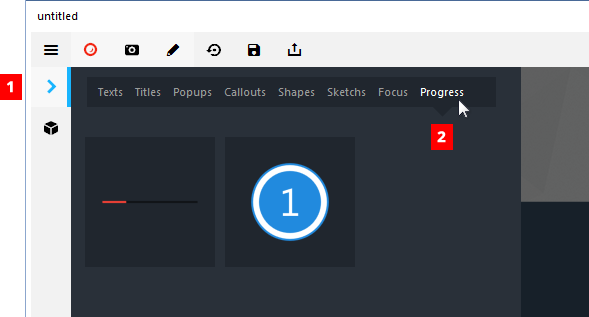
To add either of the Progress objects from the Tools menu, use the following steps.
1. Position the timeline indicator where you want the new Progress to appear.
Click the Tools icon [ ] on the menu bar to the left of the movie preview panel (see #1 in Figure 1). This will open the Tools menu.
Click the Progress menu (see #2 in Figure 1). This will reveal a menu of the available progress items.
[ Option ] Roll your mouse slowly over an object to preview how it is drawn by default. A red progress indicator will appear over the object to indicate the default timeline position.
Double-click the object you want to insert. It will be inserted at the point where you placed the timeline indicator in Step 1.