Progress Bar
The object control panel for auto-numbering allows you to take control of the object colors and opacity, as well as controlling these characteristics for all Progress Bar objects. To open the panel, click on the Project Bar object you want to edit and click [Progress Bar] in the object control panel at the upper right of the interface (see Figure 1). The features are described in Table 1.
These can be used creatively to let viewers know various wait times in the video. For example, the default behavior shows progress, but it might just as well show a count-down by reversing the colors.
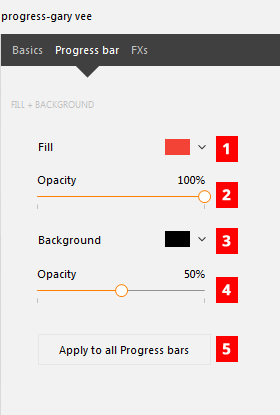
Table 1: Descriptions for Progress Bar control panel options.
| # | Name | Description |
|---|---|---|
| 1 | Progress Bar Object Fill | Clicking the swatch to the right of Fill opens a color picker to select the color of the advancing timeline. NOTE: This part of the object is dominant over the background. |
| 2 | Progress Bar Opacity | The opacity of the Shape fill is controlled by positioning the slider. To choose the opacity reposition the slider or click directly on the percentage and enter a number for the percent. |
| 3 | Background Color | Clicking the swatch to the right of Background opens a color picker to select background color. |
| 4 | Background Opacity | Use the slider to choose the background opacity or click directly on the percentage and enter a number for the percent. |
| 5 | Apply to All Progress Bars | Applies the current settings to all of the Progress Bars in the current video to help standardize presentation. |