Library Audio
Video Detailer has a library of audio items which can be used in videos freely. These range from sound effects to music tracks. To add an audio object from the Library, use the following steps.
Position the timeline indicator where you want the new audio object to appear.
Click the Library icon [ ] on the menu bar to the left of the movie preview panel (see #1 in Figure 1). This will open the Library menu.
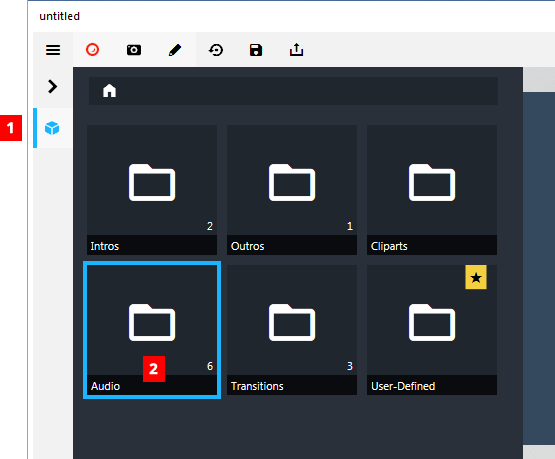
Figure 1: Accessing the Audio library. Double-click the Audio folder (see #2 in Figure 1). This will reveal a menu of the available audio items.
[Option] Click once on an item to listen to the object. A progress indicator will appear while the audio plays back in its entirety. To stop the playback, click on another object (this will start the playback for the new item) or click in any space on the menu outside of any object (this ends the playback).
Double-click the audio item you want to insert. It will be inserted at the point where you placed the timeline indicator in Step 1.
Adjust the volume for the object using the Volume control panel.Library Audio items will default to having Fade In and Fade Out on.