Grouping
To help manage more complicated productions and create reusable components, Groups can be a very useful tool for video construction. You can easily assemble and organize packets from multiple objects. Groups can be nested and are ultimately very flexible tools for construction. They can simplify your timelines and make for better organization.
Organize more than one object in the timeline as you want them to appear
Highlight the objects you want to include in the group. You can do this by clicking and dragging over multiple objects or use CTRL and click to select individual objects (see Figure 1).
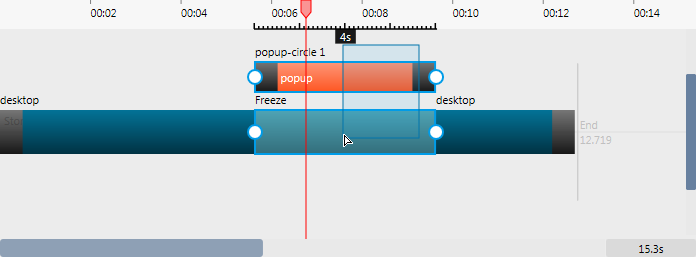
Figure 1: The timeline with multiple items selected. Right-click on any one of the selected objects. This will reveal the object menu in Figure 2.
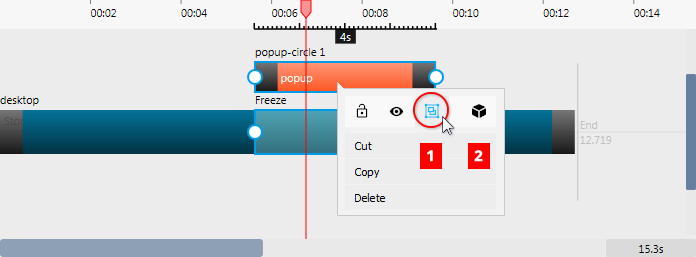
Figure 2: The object pop-up menu with Group and User-defined buttons numbered. Click the Group button (#1 in Figure 2). This will immediately create a group from the objects.
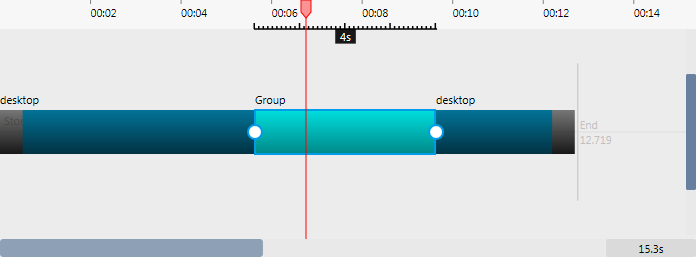
Figure 3: Group. While that is all you need to do to create a group your work with and benefit from using groups does not have to stop there. You can do all of the following:
Use the Save to Library button (#2 in Figure 2) to store your Grouped packages in the User-defined objects for re-use in other projects.
Double-click the group to edit inside the group.
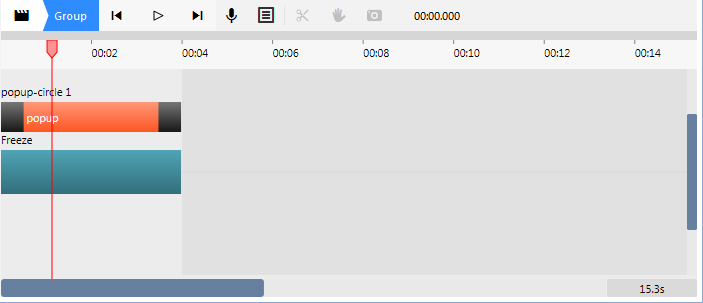
Figure 4: Edit inside the group. Nest groups to clean up and organize your timeline.