Using Split
Splits is an editing tool that allows splicing of recorded components. An active recorded component can be spliced into parts at the point where the timeline indicator is placed by clicking the Split button [ ].
Click on the object you want to split.
Place the timeline indicator over the object you want to split. You will want to place the indicator fairly carefully as this will be the exact point of the splice. When the object is active and the timeline indicator are placed the Split button will become available just above the timeline (see Figure 1).
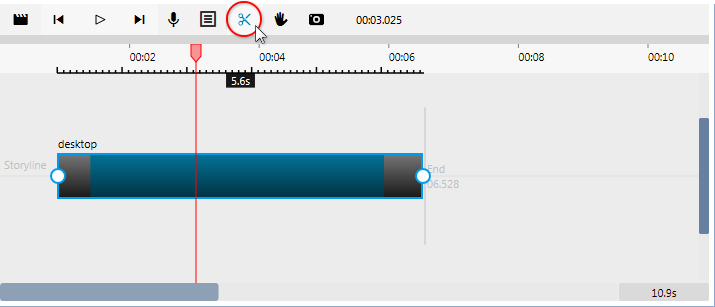
Figure 1: The timeline with an active recorded object and the timeline indicator placed. -
Click the Split tool [ ]. The object will be spliced at the point of the timeline indicator into two objects.
This is really all there is to using the tool. However, as you have likely cut the the object into more than one part for a reason. You will want to carry out your plan with additional editing, deletion or adding effects.
Note that a split object will not have a transition on either side of the splice. To add a transition move your cursor over the bottom corner of the object you want to add a transition to, then click and drag (see Figure 2).
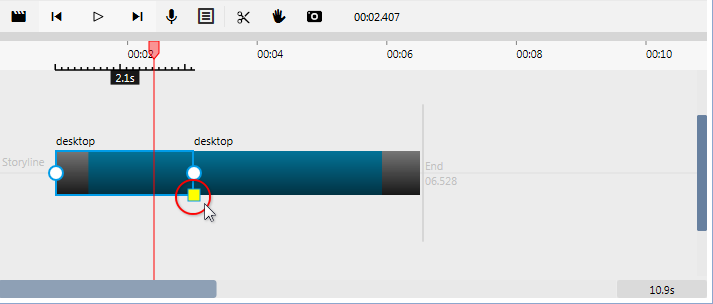
Figure 2: Adding a transition to a split object.